My Account Overview
After logging in, you’ll land on this dashboard where you can manage everything in one place.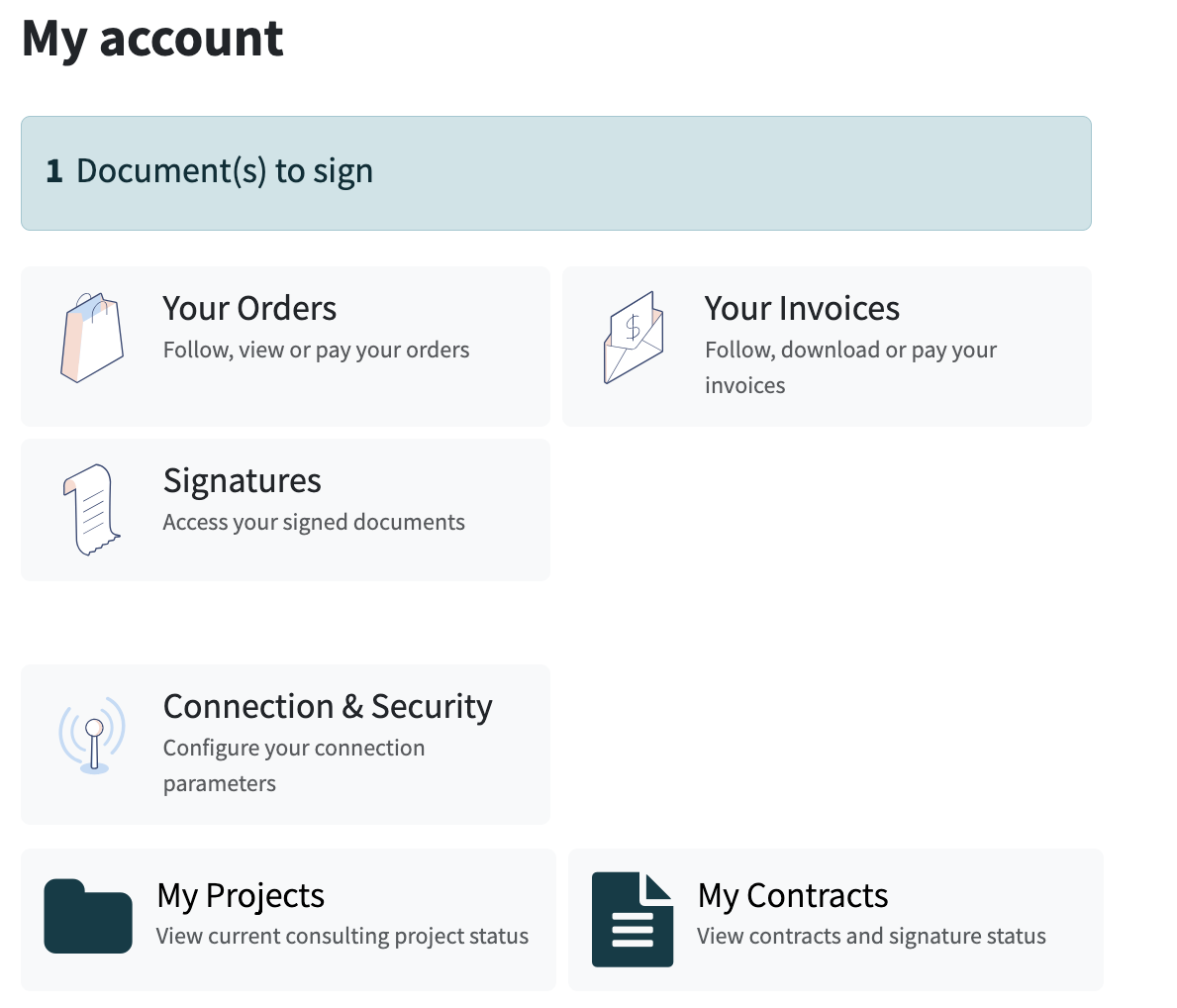
Your Orders
See a list of your sales orders with us:
- View order number, date, and status
- Check fulfillment or shipment progress
- Click to view full order details
Use this tab if you’ve purchased implementation packages or additional services.
Your Invoices
Review all invoices and payments:
- See status: Paid, Unpaid, or Overdue
- Download invoices as PDFs
- Keep track of your full payment history
- Pay any unpaid bills directly through the portal using secure ACH (bank transfer) payment
To pay a bill, click on an unpaid invoice and follow the instructions to complete your ACH payment. You'll need your bank account and routing number.
If you prefer to pay using a different method, please contact us at contactus@asdaconsulting.com and we’ll be happy to help.
This keeps your account up to date and ensures smooth project progress.
Signatures
This button is not a main focus — all signature functions are now handled in the My Contracts section for simplicity. If you are only looking to sign contracts or view previously signed contracts, this button can be used to view them.
Connection & Security
Manage your account access and protect your information:
- Change Password: Update your login credentials
- Enable Two-Factor Authentication (2FA): Adds extra security by requiring a code when logging in
- Revoke All Sessions: Log out of all devices at once
- Delete Account: Request permanent account removal
We recommend enabling 2FA to keep your account secure.
My Projects
This section helps you track your implementation project in real time.
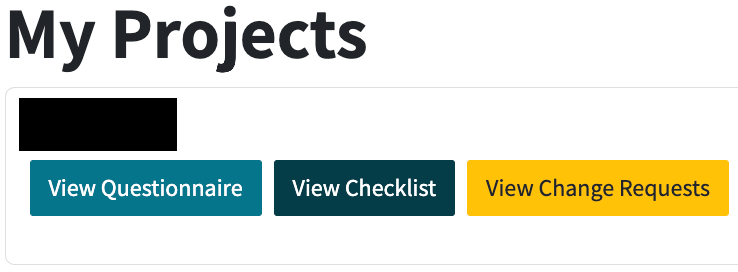
View Questionnaire
- See the questionnaire that was filled out when we planned your project
- Click Edit Implementation Questionnaire to propose changes
- Submit the form for review — we’ll notify you once it’s approved or if updates are needed
Helps keep your project aligned with changing goals.
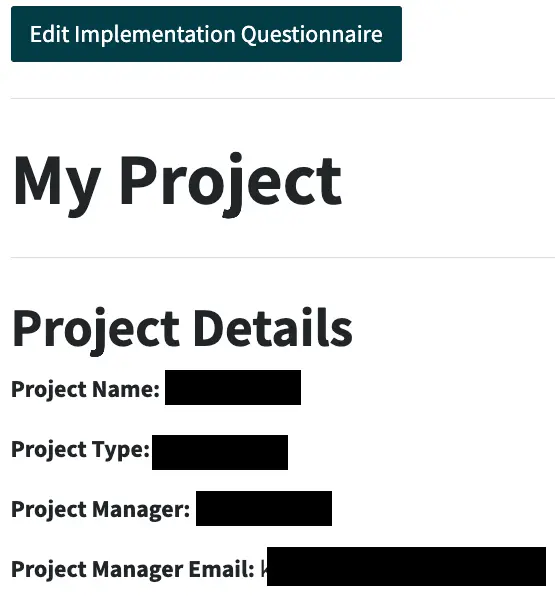
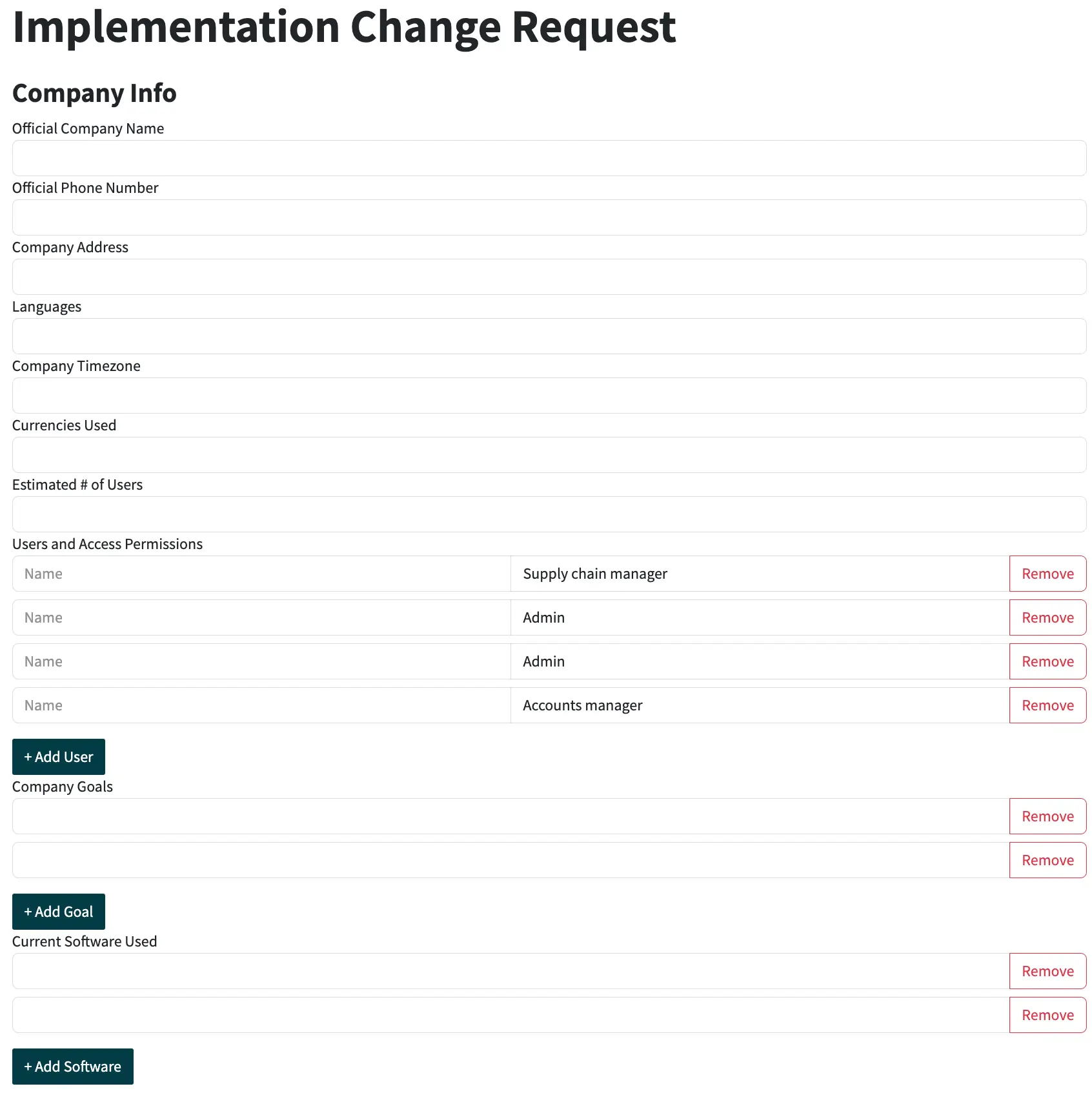
View Checklist
- See all tasks assigned to your project
- Track task type, description, and whether they’re completed
- Get real-time progress updates
Stay aligned with your project consultant.
View Change Requests
- View submitted questionnaire change requests
- Check if each request is Pending, Approved, or Rejected
Everything is tracked here, so no need for back-and-forth emails
My Contracts
Easily manage your consulting contracts.
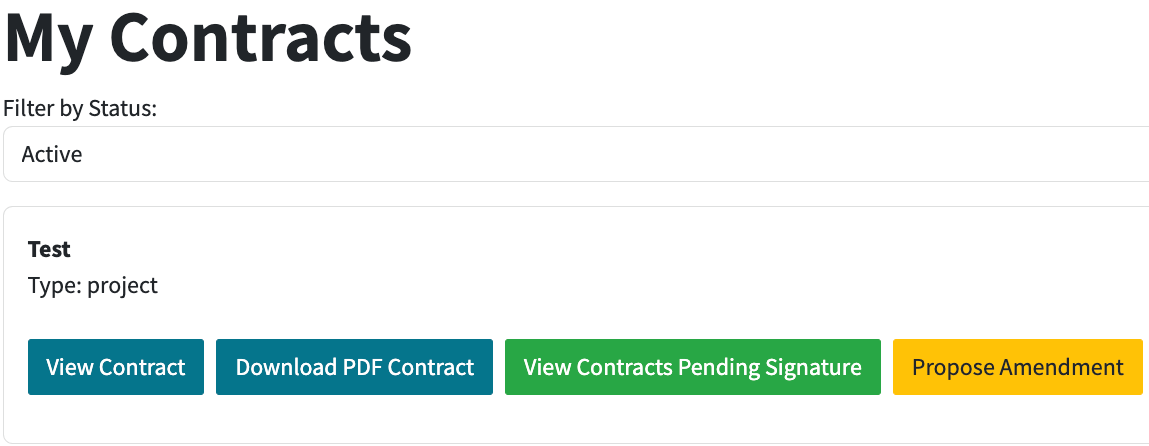
View Contract
See a summary with hours, scope, and payment terms.
Download PDF Contract
Download a copy for your records.
View Contracts Pending Signature
- Click Review & Sign
- In the PDF, click Client Signature and Client Date
- Submit to finalize
Sign digitally in just a few clicks.
Propose Amendment
Request updates to your contract:
- Hours
- Payment terms
- Cancellation notice
- Late fee terms and grace period
- Contract start date
- Marketing consent
- Add extra hours or clauses
- Leave comments and reasons
We’ll review and notify you once your amendment is approved.
Need Help with Your Portal?
We’ll walk you through it — get support in under 24 hours.